Frequently Asked Questions
LATEST News
Apollo Group TV is ONLINE. Latest App Version: 2.4.5
- Last Outage was for 2-3 Hours in August 2024 (99.9% Uptime)
Recent News:
-
PLAYBACK ERRORS
- If live or on-demand TV won’t load, your ISP is blocking the feed. VPN will bypass these restrictions and is at discounted $2.19 USD/month on a 2-year plan.
-
MARCH UPDATE v 2.4.3
- Apollo Group TV version 2.4.3 has essential updates for Playback and overall performance. Apollo App, need to manually update the application. Startup show should be automatic update.
-
Startup Show Application is replacing the Apollo Group TV Application (March 25th)
- Enjoy a faster, more stable IPTV player with automatic updates and the identical interface. Delete the Apollo app and Install Startup Show via Amazon Install Guide. (Downloader Code:
257276)
- Enjoy a faster, more stable IPTV player with automatic updates and the identical interface. Delete the Apollo app and Install Startup Show via Amazon Install Guide. (Downloader Code:
UFC Updates:
Getting Started - 4 Step Overview:
Step 1 - Check Compatibility:
- Supported Devices:
- Amazon Fire: Fire TV Cube, Fire Stick 4K Max (2nd Gen), Fire Stick 4K (2nd Gen)
- Google: Chromecast 4K, Nvidia Shield, Formuler boxes, Google OS TVs (Sony, etc.)
- Apple: Apple TV 4K (3rd Gen), iPhones/iPads
- Mobile/Tablet: Android or iOS
- Unsupported Devices: Roku, PlayStation, Xbox, or non-Google Smart TV operating systems.
- Internet Speed: Minimum 20 Mbps recommended for a smooth streaming experience; should always have a VPN.
Step 2 - Install Authentic Application:
✅ Set Up Your VPN First – Protect your data from your internet provider before installation in under 5 minutes.
✅ Choose Your Device – Visit our Installation Page for step-by-step guides on TV, tablet, phone, or computer setup in under 5 minutes.
✅ Multi-Device Support – Follow tailored guides for seamless streaming on your preferred platform.
✅ No Re-Installation Needed – Stay logged in without re-entering credentials.
Step 3 - Activate and Subscribe
✅ Trial & Short-Term Plans – Request a 10-day trial (phone verification required) at apollogroup.tv or start with a 30-day plan to test service quality.
✅ Crypto-Only Payments – The official Apollo Group TV website only accepts cryptocurrency. Tutorial guides for best sending crypto will be available soon.
✅ Up to 5 Devices – Stream on five devices simultaneously, with no household restrictions.
✅ Avoid Scams – Be cautious of fake sites offering unlimited connections, deep discounts, or unverified installation guides—these are red flags.
After Subscribing
🔹 Username & Password – Used to log into the Apollo Group TV app and web player.
🔹 M3U Link – Alternative login option, compatible with Startup Show on Google, Apple, and mobile devices.
More Details
1. Go to the official Apollo IPTV website apollogroup.tv and click Pricing and Packages.
Disclaimer: Apollotv.co does not own nor host Apollo Group IPTV. We are not affiliated with the developers of this service. The link above redirects you to the official website.

2. Choose the package you prefer and click Subscribe Now.

3. Select Create Account.
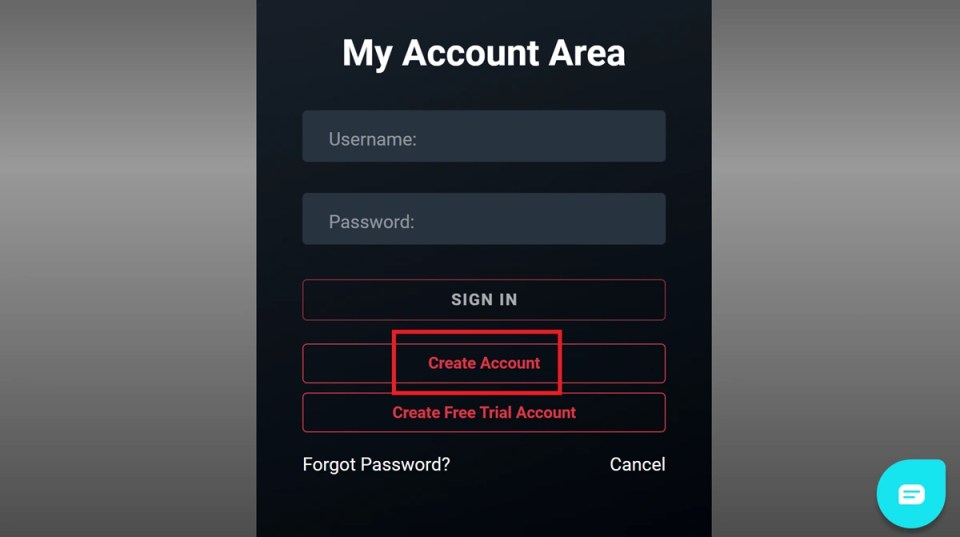
4. Enter the required details, such as your name, email, country, and phone number. Then click, Continue.

5. You have successfully created a new account. Please return to the My Account Area, input your username and password in the provided fields, and click Sign In.

6. On your profile page, click the Subscriptions tab on the left-side menu.

7. Click Choose Plan below the package you wish to subscribe to.
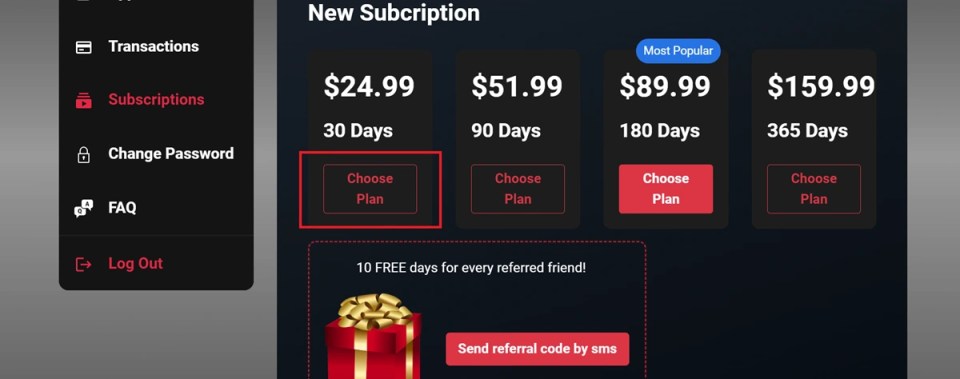
8. Click Submit. Select BTC and follow the on-screen directions to complete the payment. Recommended Simple Crypto Guide coming soon.
Step 4 - Optimize & Troubleshoot
🔹 Content Not Loading? – Use a VPN to protect data and optimize connectivity.
🔹 Quick Fixes – Reboot your device/router to clear minor glitches; simply clear the cache within Apollo.
🔹 Need Advanced Help? – Contact Tech Support for network reviews or in-depth troubleshooting.
📌 Reduce Buffering – Check your network speed, update devices, and ensure your VPN is active for the best streaming experience. 🚀
Common Configuration Settings
Updating the Application
Yes. This is how you will have the best performance, and to ensure you have access to the latest features. If there is an update, the application will prompt when you open the app. Simply Install it, then you will see a preview of the latest updates before you select your profile. More Details and Troubleshooting for Application Updates.
Add to My List
My List; is organized by Movies (on demand); TV (on demand); Live TV.
- Movies (on demand): highlight the movie; hold the ‘enter’ button on controller, and the movie will be added to your list
- TV Shows (on demand): There is an option when you select the TV Show to, ‘add to My List’
- Live TV: highlight the TV Channel; hold the ‘enter’ button on controller, and the Channel will be added to your list
- TV Guide: highlight the TV Channel; hold the ‘enter’ button on controller, and the Channel will be added to your list
Change Time Zone
To change the time zone in the Startup Show app go to Profile menu (top left icon) & you will see selected timezone GMT, change time using the -/+ for the desired time. Search Google for “what is my GMT” if you are unsure.
To change the Timezone using tivimate: Settings > TV Guide > TV Guide Sources > Choose Tv guide link > time offset. Adjust to the desired time.
Verify Expiry Date
Open the Apollo Application
Settings
Account Info
On the right side, under about, will see this information.
What is M3U Link
An M3U link is provided with your account information and needs to be copied and pasted in its entirety. This link serves as your account credentials for accessing the Apollo Platform via a third-party video player. For devices other than the Amazon Firestick (which only requires a username and password), you’ll need the M3U link.
An M3U link is a plain text file that lists URLs for audio and video files, enabling media players to stream the content. In IPTV, it points to streaming channels or content accessible through compatible IPTV players or applications. Check the installation page for compatible devices.
Requesting Content
NOTE:
- Do NOT accept Movie requests.
- Do NOT provide Adult channels.
- Do NOT accept channel requests at the moment.
- Do NOT accept Sports VOD requests at this time it is automatically updated upon availability.
NOTE:
- Request that don’t meet requirements will be ignored and deleted
Only accept TV show via request@apollogroup.tv email address only.
- *TV Shows requests must meet our minimum IMDB rating and vote requirements found below.
- *You MUST use the search function BEFORE requesting anything to see if we already have it in the system.
NOTE:
- All New Tv Show Requests will be answered within 10 days time
TV Show MUST hold an IMDb rating above 7.and a minimum of 10,000 (10k) votes on https://www.imdb.com
Shows that do not meet both of the above rating and minimum vote requirements will not be considered.
Follow these steps to request a TV show:
1. Visit https://www.imdb.com
2. Search IMDB for your TV show and ensure that it has a minimum 7.0 rating or higher and additionally that it has more than the required minimum 10,000 votes.
3. If your request meets BOTH of the requirements, email your request at request@apollogroup.tv and include the IMDB link to that particular show. Make sure to include the IMDb link in your email in order for your request to be considered.
NOTE:
- Do Not email regarding when a new episode of an existing tv show will be added into our database. Episodes will be added when available. Episodes are automatically uploaded within 24-48 hours of airing when sources become available.
Email request@apollogroup.tv only if 10 days have past without the latest episode being available and we will further look into it.
Apollo Group TV Application Settings
App Language:
The Apollo Group TV application allows you to change the default interface language from English to suit your preference, with options including Spanish, French, Russian, Hebrew, and Arabic. Additionally, many Video On-Demand content offer options to adjust subtitles and audio language within the stream. You can also select channels by country to access your local language.
Live TV Networks / Regions include: UK; Africa; Albania; Arabic; Australia; Belgium; Brazil; Canada French; Caribbean; Ex-USSR; Ex-YU; Filipino; France; Germany; Greece; India; Israel; Italy; Latino; Macedonia; Netherlands; Nordic; Poland; Portuguese; Romania; Russia; Spain

Choose your preferred language in Apollo Group TV for a personalized experience.
Save Login
The Apollo Group TV app is set to remember your login details by default (can be turned off), so you won’t need to sign in every time you open the app. This feature makes accessing your content quick and convenient, with your settings securely saved for easy access.

Option to save your login details for faster access to Apollo Group TV.
Remember Last Profile
If you have multiple profiles on your account, you can enable the “Remember Last Profile” setting. This allows the app to bypass the profile selection screen and take you directly to your last-used profile, making access faster and more convenient.

Automatically load the last used profile when opening Apollo Group TV.
Time Zones
The Apollo Group TV app allows you to adjust the time zone to match your local time, ensuring that Live TV schedules align with your region. Time zones can be set in one-hour increments for accurate viewing.

Adjust your time zone to align with accurate content timings.
Account Information
The Account Info section allows you to view important details, such as the current app version (to ensure you have the latest features and updates) and your subscription expiry date, so you can stay up-to-date and manage your access with ease.

Access and manage your account information seamlessly within the settings menu on Apollo Group TV.
Content Settings
Customize your Apollo Group TV app by selecting specific content categories to display within each section of the application. By default, all categories are enabled, but you can adjust these settings to streamline your browsing experience. A full list of categories can be found in the Preview section.

Personalize your viewing experience with the content customization settings on Apollo Group TV.
Player Settings (Subtitles)
The Apollo Group TV app offers a range of customizable player settings to enhance your viewing experience. You can switch between EXO and VLC players for both Live TV and VOD content, toggle Autoplay for the next episode, and enable Autostart for Live TV. Subtitles are available for the majority of uploaded content, with options to keep them on by default and adjust the subtitle size for improved readability.

Adjust your player settings in Apollo Group TV to enhance your viewing experience.
Audio Settings
Your content goes here. Edit or remove this text inline or in the module Content settings. You can also style every aspect of this content in the module Design settings and even apply custom CSS to this text in the module Advanced settings.

Adjust default audio settings in the settings menu of Apollo Group TV for an optimized viewing experience.
What's New
Stay up-to-date with the latest features and improvements in the Apollo Group TV app. The What’s New section provides monthly updates to keep you informed on all recent enhancements.

Check the update logs to stay informed about the latest improvements and fixes in Apollo Group TV.
Clear Cache
Use the Clear Cache option to remove temporary files and improve the app’s performance. This can help resolve minor issues and ensure a smoother viewing experience. Recommend selecting this every few weeks to optimize the app. Further details are on the Technical Support Page.

Manage app performance by clearing cache through the settings menu on Apollo Group TV.
Clear All Search History
Easily remove your search history within the Apollo Group TV app to maintain privacy and keep your search experience fresh. This option clears all past searches with a single tap.
Clear All User Data
The Clear All User Data option allows you to reset the app by removing all saved settings, profiles, and preferences. Use this feature if you need a fresh start or are troubleshooting persistent issues. Note: This action cannot be undone.
help@apollotvsupport.com
Location
New York – United States
ApolloTVsupport.com is an independent informational resource and is not affiliated with Apollo Group TV or any IPTV service provider. We do not sell, distribute, or promote IPTV subscriptions. All content is for educational purposes only.