Kodi Installation:
*Our Kodi addon has been updated, currently there isn’t any “My List / favorites”.
After updating your Kodi, please reboot your Kodi or device.
Download and install Kodi 18
”1.
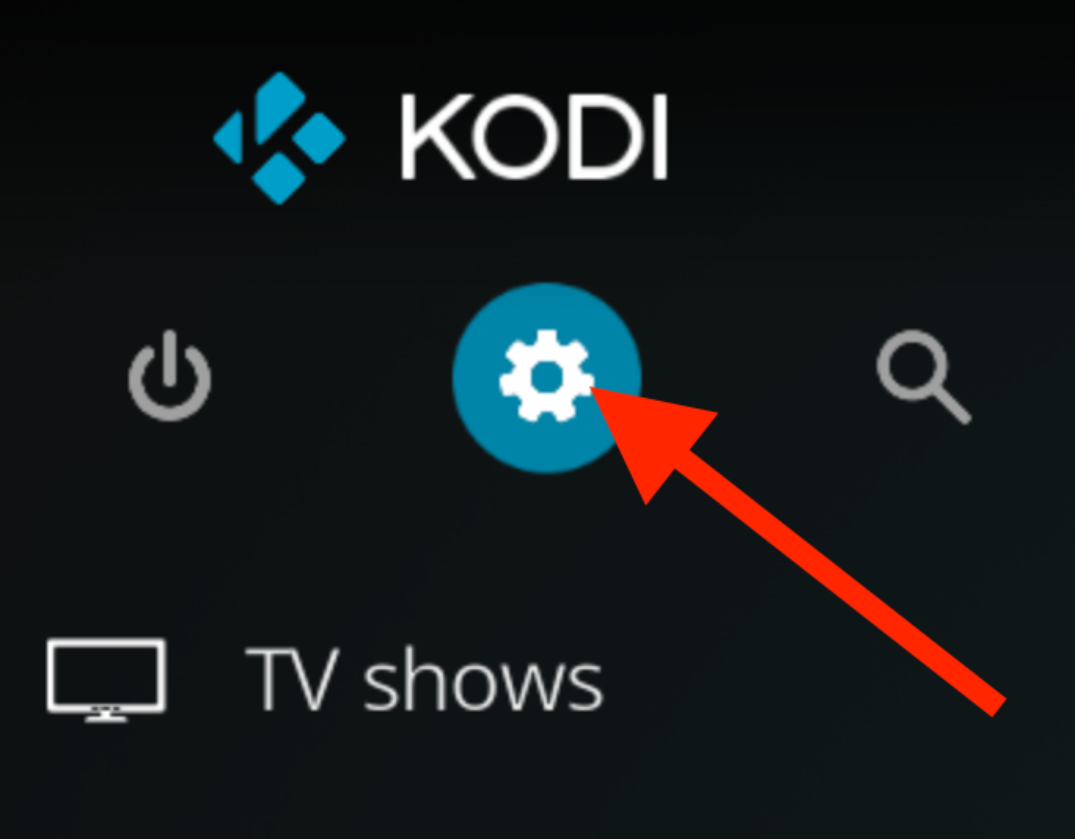
2. File Manager
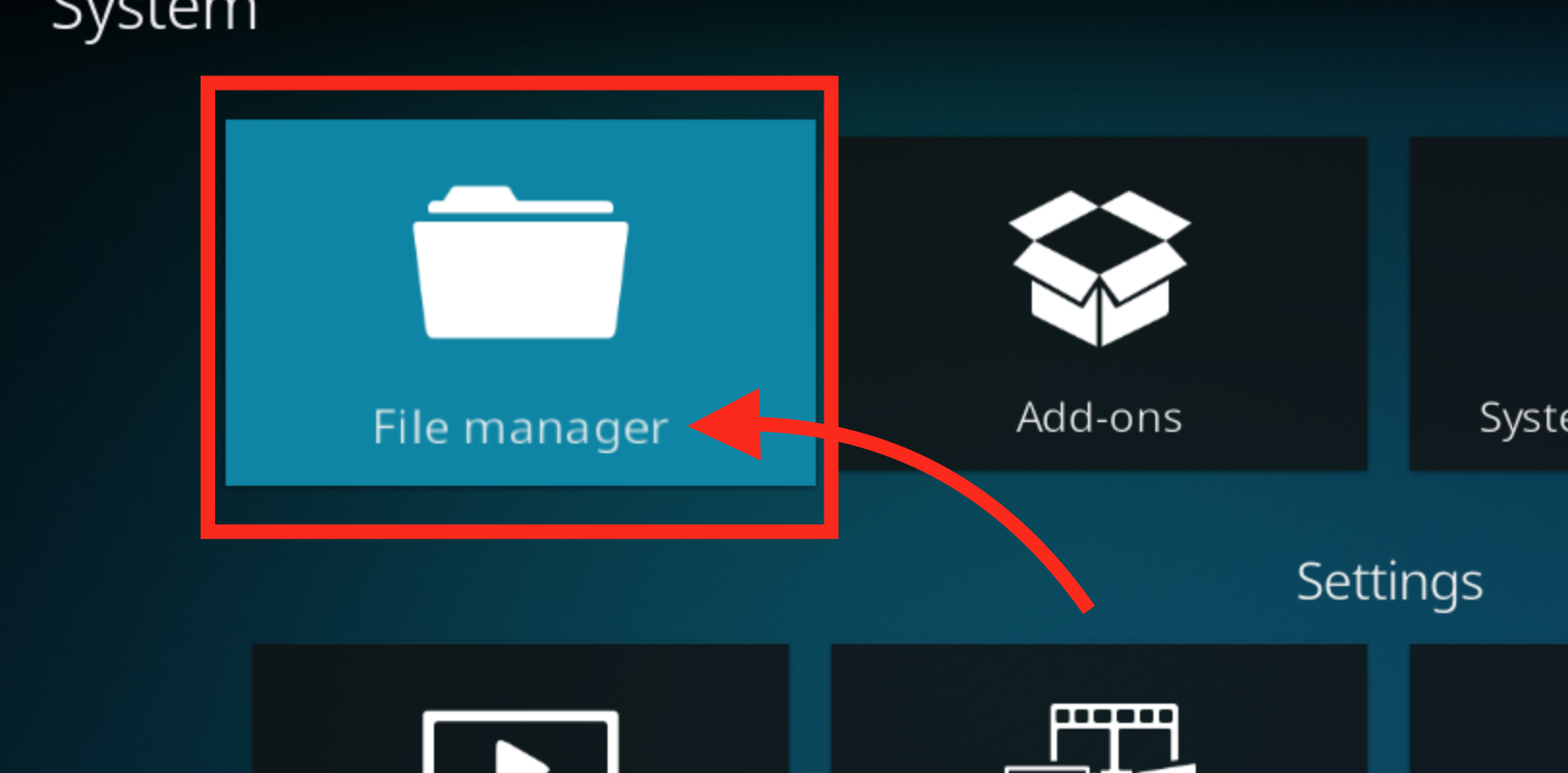
3. Double Click ADD SOURCE
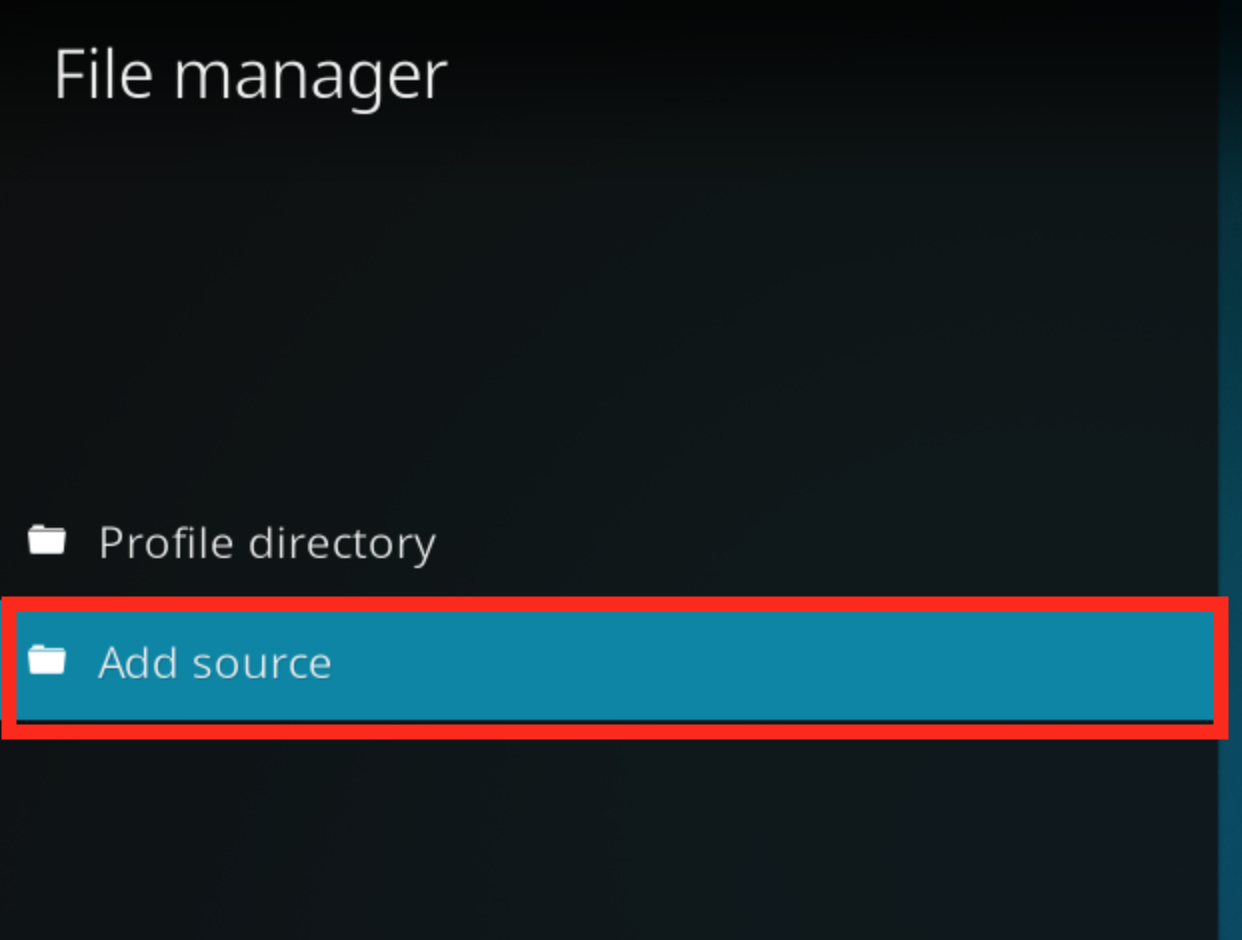
4.A. Enter in http://repo.apollogroup.tv

4.B. Enter the name APOLLO

4.C. Click OK.
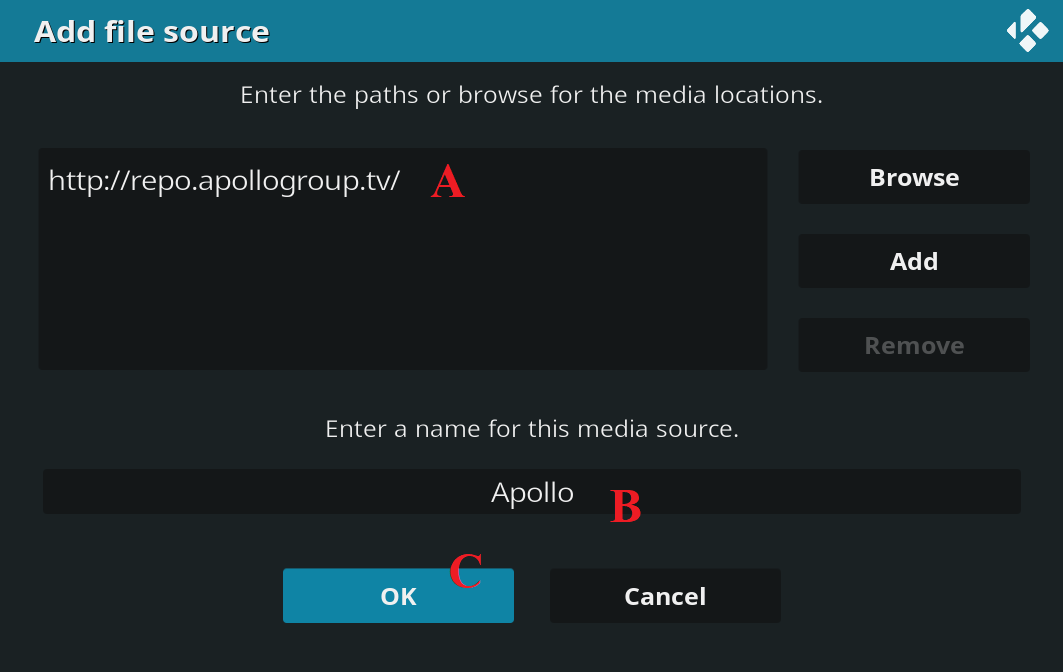
5. Go back to the main menu (click escape 2 times to go back to the main menu) and then click on “Add-ons”
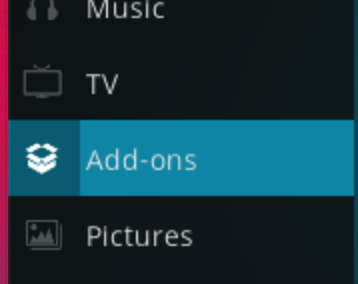
6. Then click on the top left side box icon (Add ons/ Add on Browser)
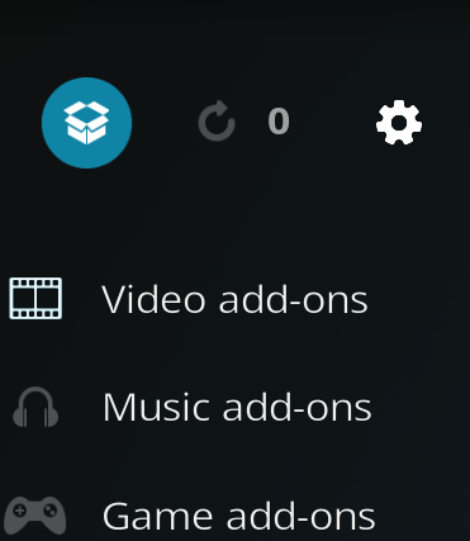
7. Click on “Install from zip File”
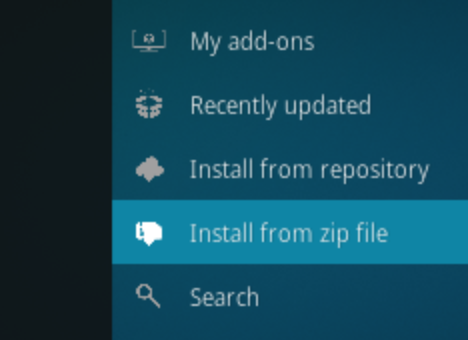
8. If this is your first time adding a repository, a message will appear, click on “Settings”
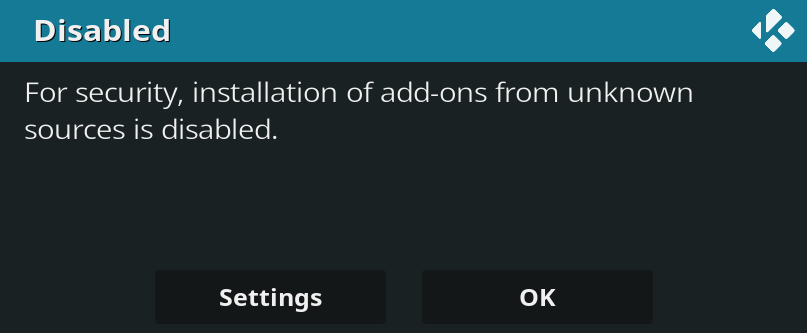
9. Make sure on the left side pane that it is set to “Add-ons” then on the right side click on “Unknown Sources” (in order to allow the installation of our repository) THEN CLICK “YES”.
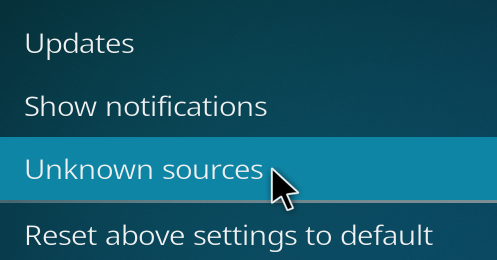
10. Once you click “YES”, go back one screen (escape key) and then again click on “Install from zip file”
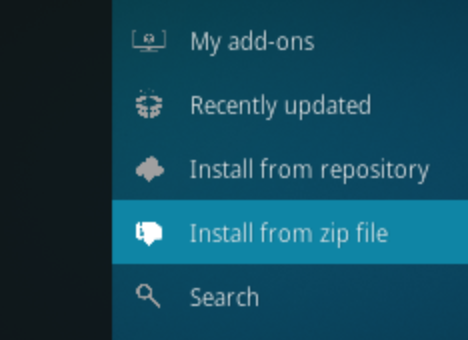
11. Choose and click on “Apollo” (should be the first on the list, it is based on the name we gave earlier)
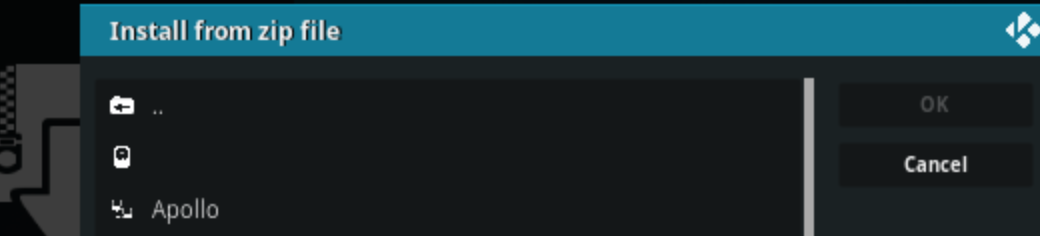
12. Choose and click on “repository.apollo”
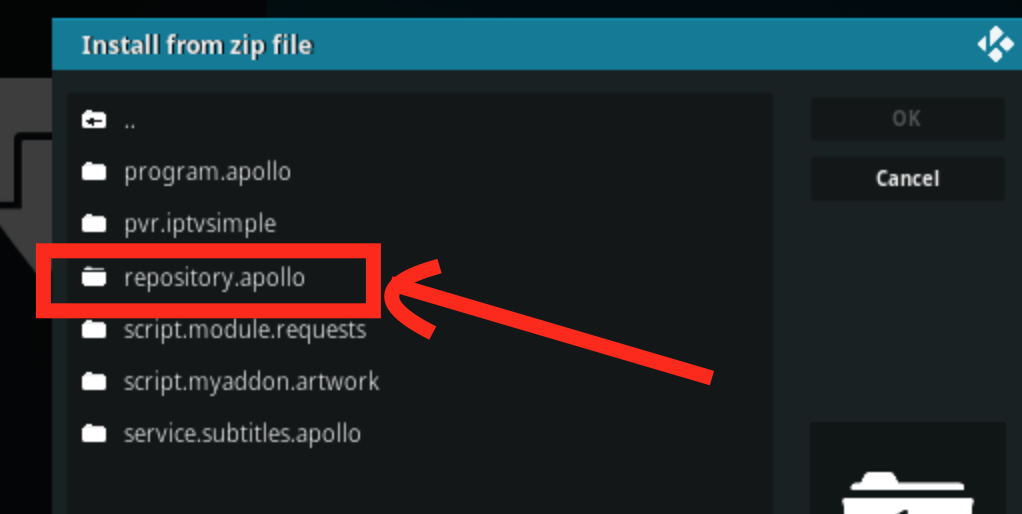
13. Click on "repository.apollo-1.2.0.zip" and then click OK and wait for it to install the repository (This will take a few seconds)
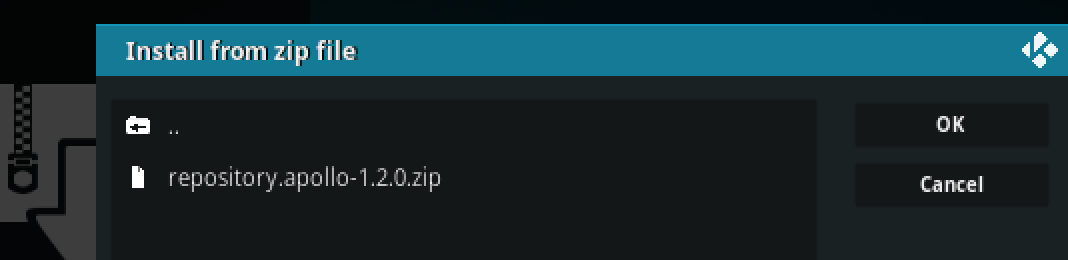
14. Once done, click on “Install from repository”
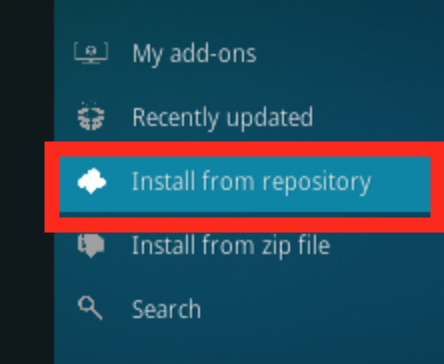
15. Click on “Apollo Group Repo”
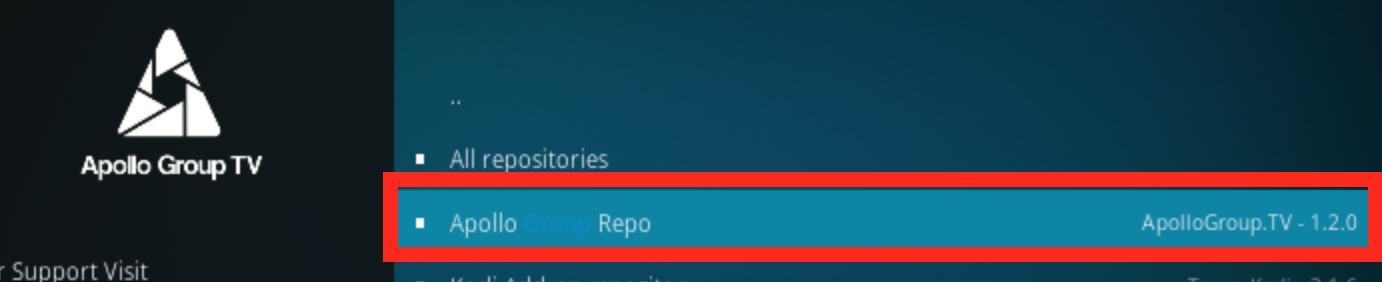
16. Click on “Video Add-ons”
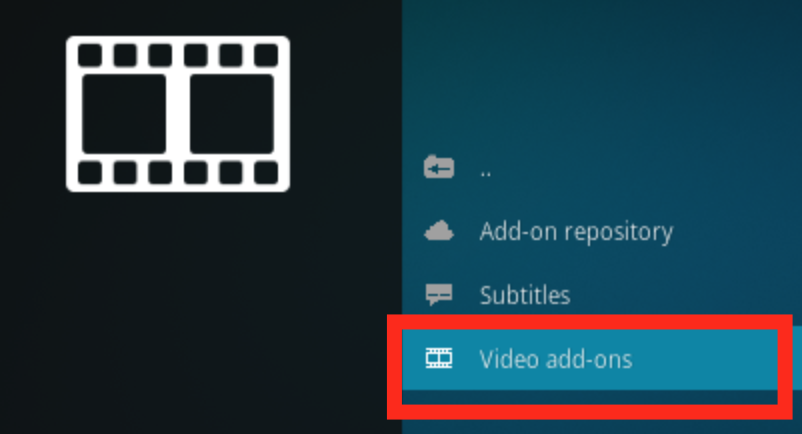
17. Click on Apollo Group Kodi 18 (Apollo Group - 4.2.1) (highest version)
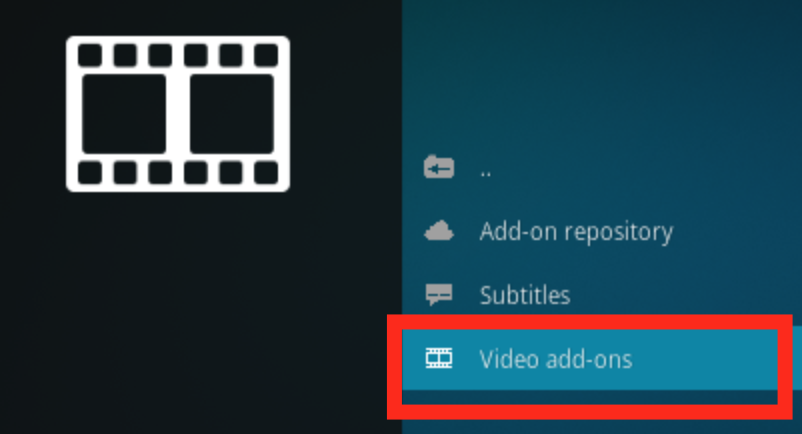
18. Then Click “Install”
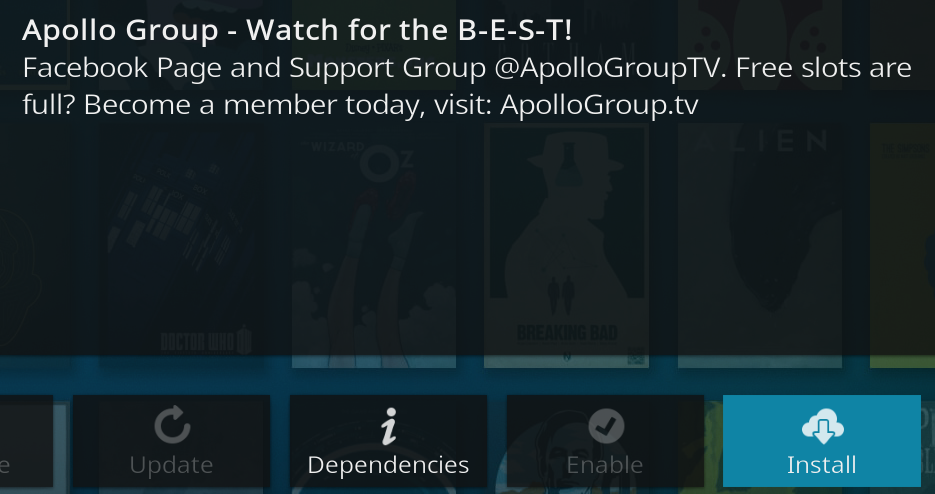
19. On the next screen click on OK (to install all those dependencies) Now it will install our addon, it might take up to a minute (depends on your device).

Wait for it to finish installing
Once the installation has finished a pop up will appear asking you “Are you a Member” if you are, click yes.
Enter in your Apollo Group registered User Name
Enter in your Apollo Group account password.
Then it will ask you if you want to use Apollo Group TV guide.
If you have your own addon for TV-Guide click no. Otherwise, click YES.
Then click OK on the pop-up, and lets exit Kodi so Kodi will set all its settings.
Make sure you exit clean Kodi.
Go to the main menu and click on the shut-down button and click on “Exit”
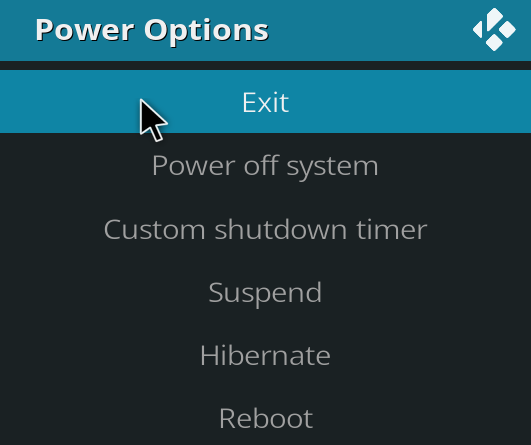
*it might take a minute or two for Kodi to exit, give it some time. Once it is done open Kodi again.
To enter our addon, click on the left side panel on “Add-ons” Then click on Apollo Group.
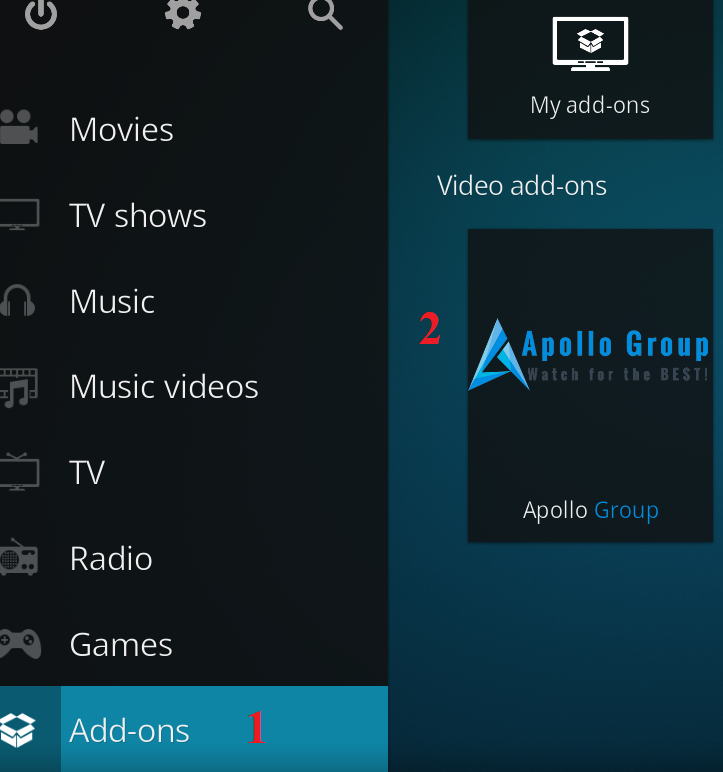
To open the TV-Guide on Kodi 18 you can do it only via:
Main menu: Left side pane “TV” and then “Channels”
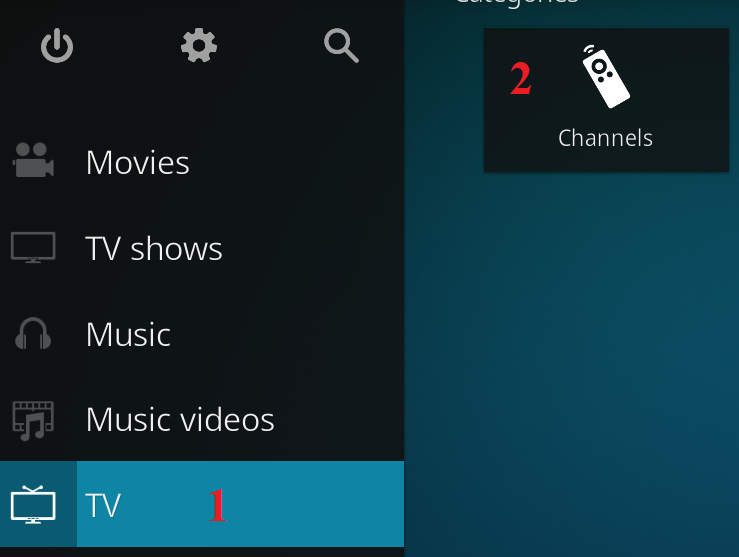
help@apollotvsupport.com
Location
Miami, Florida